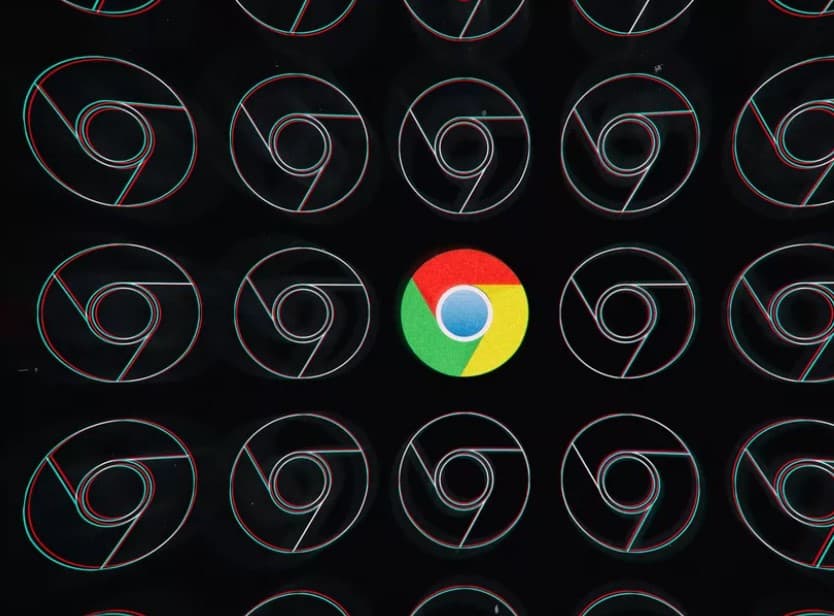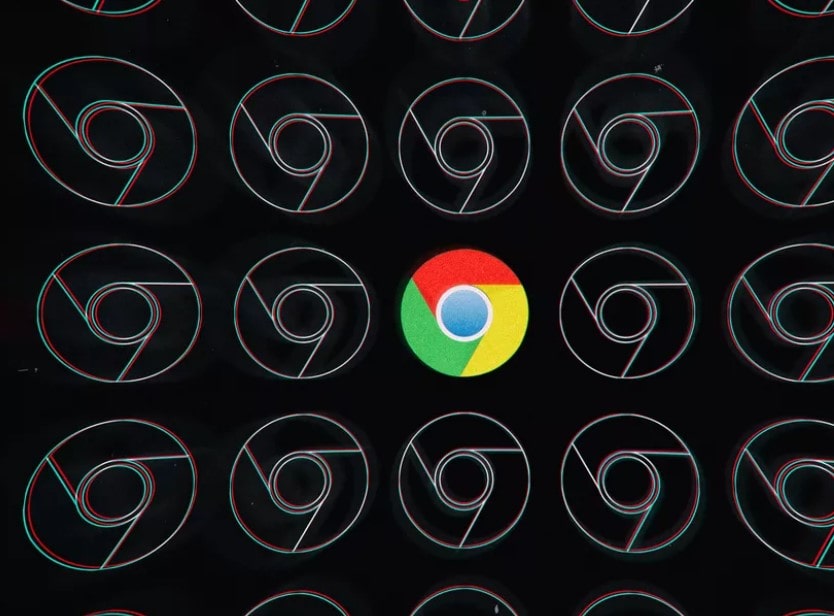
Google is in the process of rolling out the official build of Chrome 80, its latest version, and while most of the upgrades are behind the scenes, there are a couple of features that can make surfing just a little better, and that can be enabled manually. One of these will let you avoid all those annoying drop-down requests from websites asking you if you want to allow notifications, and the other will make your online travels just a bit faster by eliminating too-large ads.
First, make sure you have version 80 of Chrome.
- Click the three-dot icon at the top right and select “Help” > “About Google Chrome.”
- If the version of Chrome listed is 79, then hit the button that will manually update. After a minute or two, you should have updated to version 80.
QUIETER MESSAGING
If, like me, you really hate those pop-up windows in new sites that urge you to permit notifications, there is now a way to make them less intrusive (without having to shut off all notifications completely).
According to 9to5Google, you can now arrange to instead get a quiet prompt on the bottom of the screen informing you that a notification has been blocked (along with a small bubble on top that lets you allow the notification if you want to). Google will apparently roll this feature out automatically for users who repeatedly refuse notifications. However, if you don’t want to wait, there’s a way to activate it manually.
- First, send your browser to chrome://flags/#quiet-notification-prompts. You’ll see a feature called “Quieter notification permission prompts.” Enable it, and restart your browser.
- Click on the three-dot menu in the upper right corner and then go to “Settings” > “Advanced” > “Privacy and Security” > “Site Settings” > “Notifications.”
- Where previously there was just a toggle to turn notifications on and off, you’ll now also find a toggle labeled “Use quieter messaging (blocks notification prompts from interrupting you).” Turn the toggle on, and you’re done.
EAVY AD INTERVENTION
While Google is not about to wipe ads off its browser, it is making some strides to rein in the more intrusive. A new feature called Heavy Ad Intervention will block any ads that take up too many system resources (although the company is not clear on what “too many” consists of).
To enable this feature:
- In the address field, enter chrome://flags/#enable-heavy-ad-intervention.
- Click on the button to the right of “Heavy Ad Intervention” and switch it to “Enabled.” Restart your browser.
This is a difficult feature to test, since it’s hard to say which or how many ads will actually be blocked. But if only a few of the most performance-consuming advertisements are eliminated, it can’t be anything but an improvement.