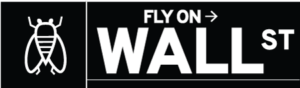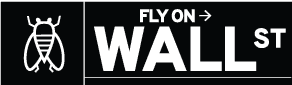Most flagship Android phones are generous with internal storage these days; the Galaxy S10 comes with a minimum of 128GB internal storage, and some devices have up to 1TB of capacity. If you’ve accumulated a lot of junk files on your phone, or if you have a budget device with less storage, you might still need to clear some space.
In this guide, we’ll go over the best ways to get more storage on an Android device, without resorting to the sketchy ‘Cleaner’ apps that dominate the Play Store.
Delete some apps (duh)
This is probably very obvious to most of you, but the first step you should take is deleting any apps you previously downloaded that you don’t use. There might be a few (or a lot) of apps that came with your phone that can’t be deleted, but if you’ve had your phone for a while, there are probably a few apps and games you haven’t opened in weeks or months.
Delete backed-up photos
Google Photos is the tool built into Android for backing up your photos and videos to the cloud. If you don’t need quick access to the photos and videos you’ve recorded lately, Google Photos has a handy feature for deleting everything from your phone that has already been backed up.

Just open Google Photos, open the side menu (at the top-left) and select ‘Free up space.’ Super easy!
Clean up junk files
There are a million cleaner-style apps for Android, but the best one for cleaning leftover files from apps and games is probably Files by Google. It can detect duplicate files, highlight the apps that are taking up the most space, remove downloads in one tap, and even recommend apps to uninstall based on how long you haven’t used them.



There are certainly more powerful tools, like SD Maid, but Files by Google strikes a nice balance between utility and ease-of-use.
Pop in an SD card
Many Android phones (the main exception being Google’s Pixel line) have a microSD card slot, which can be used to store photos, videos, apps, and other data. If your phone is running a recent version of Android, you can use a feature called Adoptable Storage to turn the SD card into an extension of the phone’s internal storage, so you don’t have to manually move apps and data to the SD card (Android handles it for you). However, this feature is disabled on some devices — it wasn’t present on Samsung Galaxy phones until Android 9 Pie.
Regardless of what option you go with, you should buy a microSD card with the A2 rating, so you get the best possible performance (the ‘A’ stands for apps). We recommend SanDisk’s Extreme Pro cards. As we’ve covered in detail, even the fastest microSD cards are slower than the internal storage used by modern phones and tablets, so you should only do this if you really need lots of space.