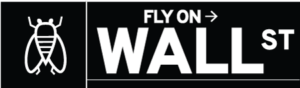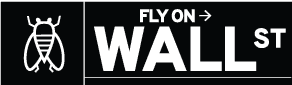For anyone used to working in a traditional office, working from home has revealed just how telecommuting-unfriendly a living space can be. While it may be uncomfortable to sit in a bad office chair or type under dim overhead lighting, a bad internet connection can really impede your productivity — or even grind it to a halt. Between Zoom meetings and remote learning, coupled with more members of the household hogging up bandwidth, you might have noticed a slower-than-usual connection.
As a senior writer at Wirecutter, a New York Times company that reviews and recommends products, who specializes in network devices, even I have had to contend with adequate, but not great, Wi-Fi connections.
Common causes for a crawling Wi-Fi connection include using the subpar router rented (for a fee!) from an internet service provider; a home with rooms far from a router; or a router that requires an extra boost to reach a corner of the home office, backyard patio or the surveillance camera over the garage door.
While every scenario is different, the symptoms are the same. Smart speakers disconnect from the internet, kids will gripe about buffering when swiping to the 15th TikTok in a row, or you may experience choppy audio and video on a work call (the worst sin of all).
Here are five things to help speed up the Wi-Fi connections on all your devices, based on my years of testing routers and wireless networks at Wirecutter.
Reposition your router
Wi-Fi signals tend to be stronger horizontally from the router, and when the router is on the same floor of a home as the devices connected to it. If possible, try to move the router (while still connected to your modem) to a more central location in your home, like right off the main hallway. If that’s not possible, at the very least try to place the router as high as you can, as long as the cables can reach. Placing the router on a high bookshelf is much better than hiding it in a cabinet near the floor. Fewer obstructions (like masonry or walls) between the router and the antennas inside your laptop will improve your experience.
Use an Ethernet cable instead
With all the advancements in wireless technology, it’s counterintuitive to go back to a wired connection, but connecting your laptop directly to the router with an Ethernet cable improves things two ways: Wired connections in your home are always faster and more reliable than wireless. You’re also taking your laptop off the Wi-Fi, freeing up the signal for other devices that can’t plug in, like your smart speakers in the den or your kids’ iPads in the living room.
Some homes built in the last 10 to 15 years are pre-wired with Ethernet. Look for an RJ45 Ethernet jack next to the cable TV connector or phone jack on the wall in each room. You can identify RJ45 fairly easily, as it is about twice as wide as the RJ11 phone jack. If you’re lucky enough to have this installed, a connection through this wired network is the best way to get your laptop or desktop PC on the internet.
Most business laptops have an Ethernet connector built in, if not, you can purchase a USB-to-Ethernet adapter for about $20.
Buy a new Wi-Fi router, extender or mesh networking kit
Sometimes your problem isn’t generally slow internet, but a weak signal in one part of the house. If you have a dead zone, an inexpensive Wi-Fi extender can help improve Wi-Fi signals, whether around an obstacle like a fireplace and chimney in the center of a home or a far-off guest bedroom. They’re a cheap solution because they simply repeat the signals up to your router, but note that extenders can often slow down overall performance because of that hop. They make the most sense for an isolated trouble spot. If, however, you have several problem rooms or areas in your home, consider a new router or a mesh networking kit.
Mesh networking kits help spread the signal around your home with extra boxes (called nodes, satellites or Wi-Fi points) that work as additional wireless Wi-Fi routers in your home. Each node communicates with the others intelligently and wirelessly, making sure your devices are connected to the node with the best signal instead of trying to connect across the home to the main router. They work particularly well for larger homes (about 2,700 square feet or more) or multilevel spaces with three or more floors, but they are expensive. A new router would be a good first step. I’ve tested mesh networks like the Eero Pro in my home, but a $180 router performed just as well as a $300 mesh kit in this situation.
Consider using a Wi-Fi hot spot (or your phone)
Just about every smartphone will let you use it as a Wi-Fi hot spot or connect a USB cable to your laptop for a quick hit of internet on the go. That extra functionality comes in handy when the power goes out. Just note that data limits while tethering your phone tend to be on the small side, from 3GB up to 20GB on a variety of plans from AT&T, T-Mobile and Verizon. (For reference, streaming HD video on Netflix for an hour eats up about 3 GB.)
Try a mobile hot spot rather than your phone if you need a more permanent solution for business travel. Hot spots have their own bucket of data (usually 10GB to 30GB) separate from your phone. I would recommend a separate hot spot if you have critical needs, like regularly holding video meetings while on the road or filing important documents away from your home office.
Upgrade your internet plan
If you’ve been in the same home for over a decade, or if your household has recently expanded, you may be due for a newer broadband plan. The website speedtest.net reported that Time Warner Cable’s top download speed in January 2016 was about 35 megabits per second, which is sufficient for one or two users streaming to a laptop, a tablet and their phones. You may have been satisfied on that plan at that time, but today a plethora of other devices like smart speakers, cameras and streaming boxes are all fighting for the same bandwidth, and a 300-megabit, 500-megabit or even 1,000-megabit (gigabit) plan would be more appropriate. Unless you upgrade your service, the default plan you started with remains the one you’re subscribed to, so it’s worth checking with your provider. Just make sure to upgrade your router and cable modem (if needed) at the same time.