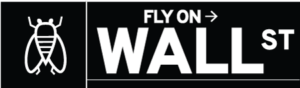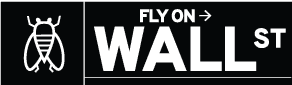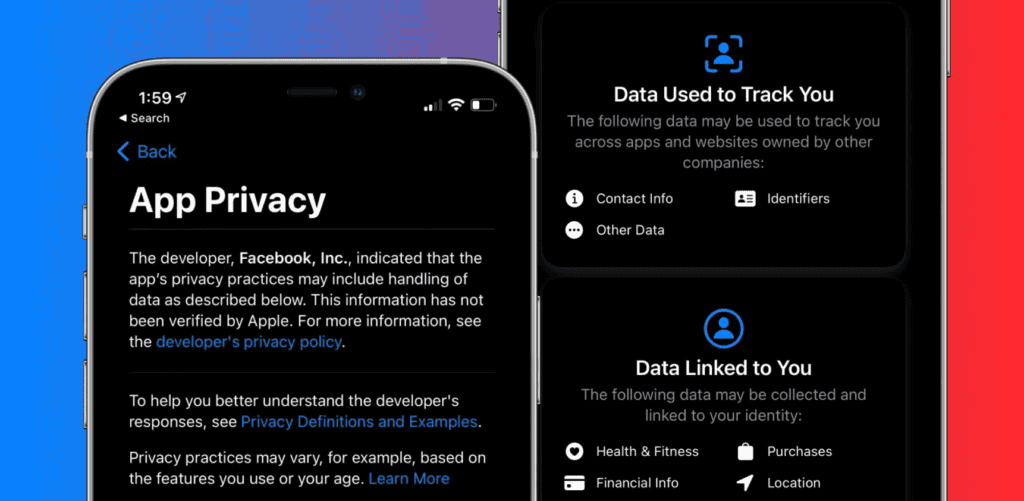
Apple has rolled out its new iOS app privacy labels (the nutrition label equivalent for apps) for both first-party and third-party apps. Read along for how to check iOS app privacy details for apps in the App Store as well as those that come preloaded on iPhone and iPad to fully understand how your information is being used.
Apple first introduced its new iOS app privacy details initiative during WWDC in June 2020. Now they are officially live in the App Store for Apple’s apps and third-party software, as well as on Apple’s website for its apps that aren’t on the App Store (preinstalled apps).
Apple describes its iOS app privacy details as akin to nutrition labels on food. Apple’s goal with this initiative is to better inform users of the privacy practices of individual applications. The iOS app privacy labels are divided into three parts:
- Data used to track you
- Data linked to you
- Data not linked to you
If you’re reading this, this probably won’t come as any surprise, but the iOS app privacy details you’ll learn may certainly lead you to change what apps you use, or at least what info you share with them. Let’s dive in…
How to check iOS app privacy details for iPhone and iPad
For Apple and third-party apps on the App Store
- From your iPhone or iPad, open the App Store app
- Search or pull up an app you want to see privacy details on
- Swipe down below the app description and ratings until you see App Privacy
- Tap See Details to the full iOS app privacy details
- You can also find privacy details on the web for apps, just search the web for “app store ‘app name’” and you’ll see the privacy label below the reviews (click “See Details” for the full rundown)
For Apple apps not on the App Store
- You can find an overview of the privacy details of all of Apple’s apps that aren’t on the App Store here
- You can find specifics privacy details pages for Apple’s apps here
- Check out Apple’s new privacy landing page
Here’s how the process looks in the App Store:
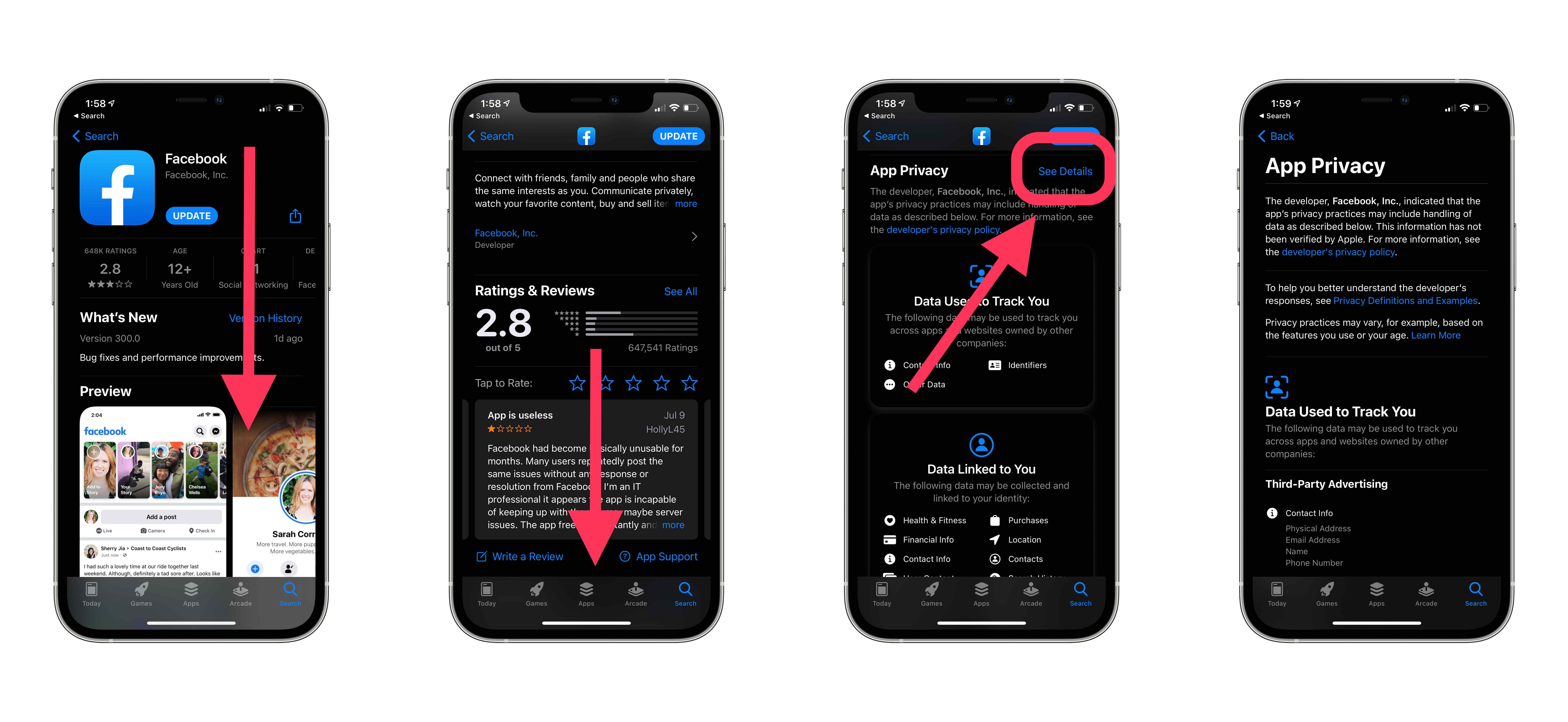
iOS app privacy details can be quite long for apps like Facebook – like scary long (almost 14 iPhone 12 screens-long):