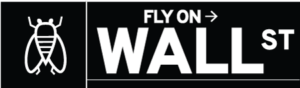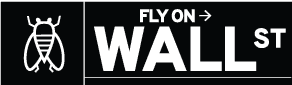Earlier this week, after more than a month of testing, Apple released iOS 15.2 to the general public. The update added several long-awaited new features to the iPhone, including the Apple Music Voice Plan, App Privacy Report, Digital Legacy, and macro photo control for iPhone 13 Pro and Pro Max. Of course, many of the most useful features in iOS updates are not highlighted in Apple’s release notes. For example, after you download and install iOS 15.2 on your iPhone, you will now have the ability to reset and erase a locked iPhone without having to connect to a computer first.
iOS 15.2 makes it easier to reset your iPhone
Previously, it was far more complicated to reset an iPhone when it was locked. When your iPhone is unlocked, the process is simple. Head to the Settings app, then tap General and Transfer or Reset iPhone. You will see two options: Reset and Erase All Content and Settings.
On the other hand, if your iPhone was locked and you couldn’t get into it because you had forgotten your password, you would have had to put it into recovery mode. You would then have to connect it to a PC or Mac. On PC, you’d also be forced to use iTunes to complete the factory reset. But you were out of luck if you weren’t near a computer. Thankfully, iOS 15.2 solves this iPhone reset conundrum.
How to reset and erase a locked iPhone
Here are the steps that you need to take to reset and erase your iPhone while it’s locked:
- From your device’s Lock Screen, try entering your passcode until your device asks you to try again later. When you’re able to, repeat this step until you see the Erase [Device] option in the bottom corner of the screen.
- Tap Erase [Device], then tap Erase [Device] again to confirm.
- Enter your Apple ID password to sign out of your Apple ID on your device.
- Tap Erase [Device] to permanently delete all of your data and settings.
- When your device restarts, follow the onscreen instructions to set up your device again, restore your data and settings from a backup, and set a new passcode.
Keep in mind that you can only follow these steps after you’ve installed iOS 15.2. You won’t see the Erase iPhone prompt at the bottom of the screen on any previous version of iOS.
iOS 15.2 release notes
In case you need any additional reasons to install iOS 15.2, here are the full release notes:
Apple Music Voice Plan
- Apple Music Voice Plan is a new subscription tier that gives you access to all songs, playlists, and stations in Apple Music using Siri
- Just Ask Siri suggests music based on your listening history and likes or dislikes
- Play it Again lets you access a list of your recently played music
Privacy
- App Privacy Report in Settings lets you see how often apps have accessed your location, photos, camera, microphone, contacts and more during the last seven days, as well as their network activity
Messages
- Communication safety setting gives parents the ability to enable warnings for children when they receive or send photos that contain nudity
- Safety warnings contain helpful resources for children when they receive photos that contain nudity
Siri and Search
- Expanded guidance in Siri, Spotlight, and Safari Search to help children and parents stay safe online and get help with unsafe situations
Apple ID
- Digital Legacy allows you to designate people as Legacy Contacts so they can access your iCloud account and personal information in the event of your death
Camera
- Macro photo control for switching to the Ultra Wide lens to capture macro photos and videos can be enabled in Settings on iPhone 13 Pro and iPhone 13 Pro Max
TV app
- Store tab lets you browse, buy, and rent movies and TV Shows all in one place
CarPlay
- Enhanced city map in Apple Maps with road details like turn lanes, medians, bike lanes, and pedestrian crosswalks for supported cities