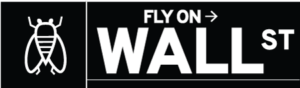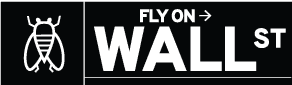The news that Google is buying Fitbit for $2.1 billion has come as something of a shock to Fitbit users, many of whom are nervous about how Google will handle their personal health data. Google itself is aware of this issue; in his blog post announcing the sale, Rick Osterloh, Google’s senior VP of devices & services, assures Fitbit owners that “We will never sell personal information to anyone. Fitbit health and wellness data will not be used for Google ads. And we will give Fitbit users the choice to review, move, or delete their data.”
This may not be enough for some; as The Verge’s Dieter Bohn reports, there are a number of Fitbit owners who are now threatening to move to Apple Watch as a result of the acquisition. If you are among their number, you probably want to know how to delete your account (and, thus, your data) from Fitbit’s servers before the sale goes through. It’s actually pretty simple to do.
DOWNLOAD YOUR DATA
Before you get rid of your account, you may want to download your existing data. If you haven’t been using your Fitbit for very long, it’s very easy to download up to 31 days’ worth of data; if you’ve been using it longer, you will need to request your archive. Both are done via your desktop Fitbit Dashboard.
- Click on the gear icon in the upper right corner.
- Select “Settings.”
- Select “Data Export” from the left-hand menu.
- If you just want up to the last month’s worth of data, choose your time frame and whether you want your data in CSV or Excel formats. Once you’ve made your choices, click on “Download.”
:no_upscale()/cdn.vox-cdn.com/uploads/chorus_asset/file/19346234/Screen_Shot_2019_11_04_at_2.14.58_PM.png)
- If you want your entire history, then scroll down to where it says “Export Your Account Archive” and select “Request Data.”
- Look for an email with a link; it will take you to a page where you will confirm your wish to recover your data.
- Finally, you’ll be sent another email with a link that lets you download your data. Depending on how much information you’ve got stored, it may take minutes, hours, or days before this second email arrives.
Once you have your data, you can then delete your account either via your desktop Dashboard or from your mobile app. Note that after you opt to delete your account, you will have a seven-day grace period to change your mind, log in, and restore access. After the seven days are over, your decision is final; however, while Fitbit says most of your data will be deleted within 30 days, it could be up to 90 days before all of your information is gone.
FROM THE DESKTOP:
- Go to your Fitbit settings page and scroll down to the bottom. Click on “delete account.”
- You’ll get a warning pop-up; type in your account password and click on “Send Confirmation Email.”
:no_upscale()/cdn.vox-cdn.com/uploads/chorus_asset/file/19346242/Screen_Shot_2019_11_04_at_2.17.10_PM.png)
FROM YOUR MOBILE APP:
- Open your Fitbit app and tap on the “Today” icon at the bottom of the screen.
- Tap on your account icon (usually your photo) at the top left corner.
- Scroll down until you see “Manage Data” and select it.
- Tap on “Delete Account.”
- Once again, tap on “Delete Account”
/cdn.vox-cdn.com/uploads/chorus_asset/file/19346267/Screenshot_20191104_143228.png)
Either way, you will start the process of deleting your account and all the data that Fitbit has collected. You are then free to start using an Apple Watch — or any other fitness wearable that you may want to move to.